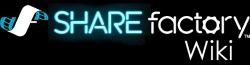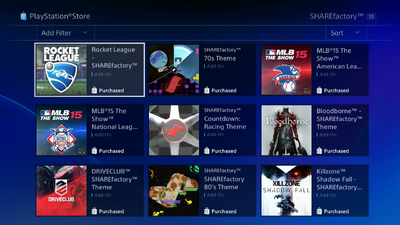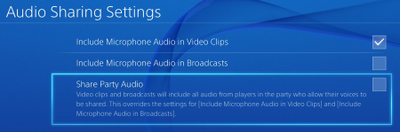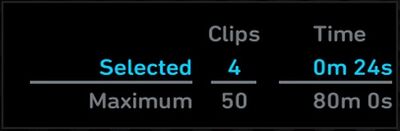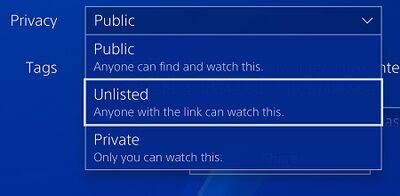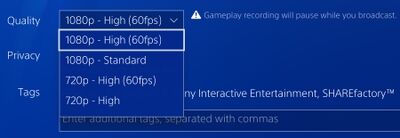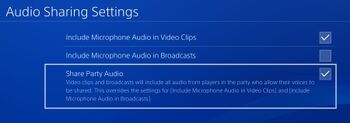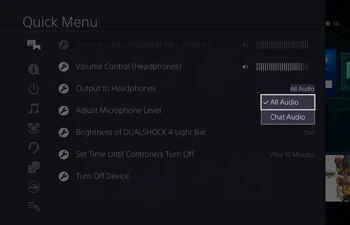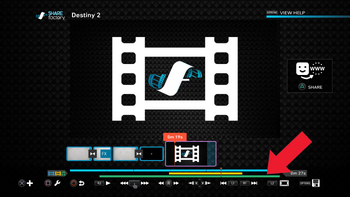jg4tu
|
"My PS4 says I need to install SHAREfactory, but the PS Store says it's already installed."[] System says SHAREfactory is already installed but asks to download. 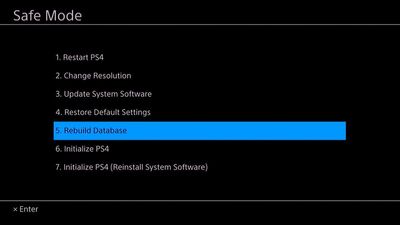 PS4's Safe Mode menu. Recently, some users have reported they are unable to open SHAREfactory, where the system says that the app is not installed. However, when attempting to re-download it, the PlayStation Store claims it is already installed. There are 2 known ways to address this issue:
|
"How do I import Music/Videos/Images into SHAREfactory?"[]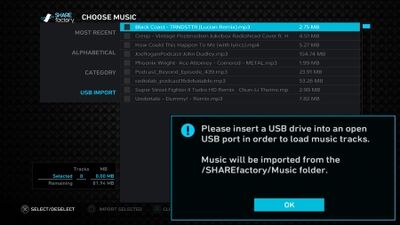 Import Content from USB must adhere to the correct folder structure. SHAREfactory's Import options require a specific folder structure and file system to function. As the PS4 only supports the file systems FAT32 or exFAT, drives cannot be formatted in NTFS. Also, special folders must also be created on the USB drive to hold the imported music, videos or images.
USB Music Import supports the following file formats: USB Video Import supports the following file formats: USB Image Import (Stickers) supports the following file formats:
|
"Can I use my mobile phone for SHAREfactory Import?"[]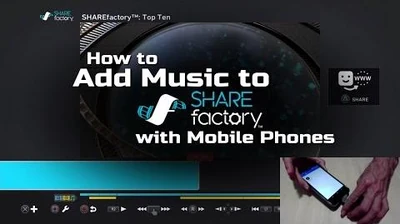 How to Add Music to SHAREfactory with Mobile Phones (PS4) While the PS4 itself does not support mobile devices as a storage medium, there are some options you can use to transfer Music, Video, and Image content from your mobile phone without a PC or Mac.
|
"How Do I Make YouTube Thumbnails?"[]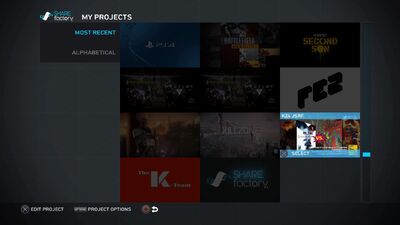 Generate Thumbnail image in My Projects Generate Thumbnail in SHAREfactory Film Projects is used to make custom icons for projects in the My Projects screen and on the video icon of the Export in the Capture Gallery. This image is not transferred to YouTube as this functionality is not supported by their service. NOTE: This behavior is not limited to SHAREfactory, as YouTube only allows users to add Custom Thumbnails to videos through the Video Manager on their desktop website, or through their own YouTube Creator Studio mobile app (Android, iOS). 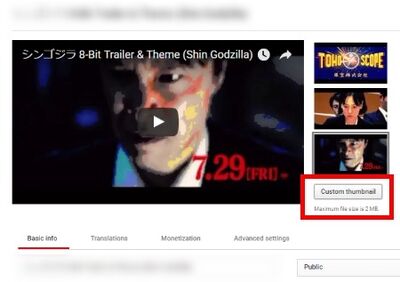 Options to change YouTube Thumbnails |
"Audio in my Exported Video appears desynced from my Music."[] Variable Bitrate (VBR) music files can cause many timing errors. MP3s encoded with Variable Bitrates have been known to cause issues with audio maintaining static positions in the music timeline. We recommend only using MP3s encoded with Constant Bitrates (CBR) at 320kbps. If you need to re-encode your audio files to Constant Bitrate, we recommend applications such as Audacity or Goldwave. |
"I cannot copy my SHAREfactory Video to USB." (Rockstar Editor)[]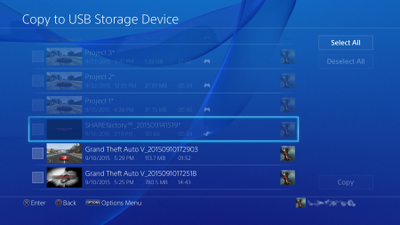 Disabled "Copy to USB" in Exports using restricted content. 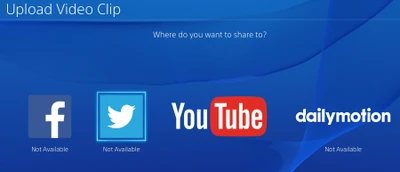 Disabled Online Services for restricted content. As mentioned in the 3.50 PS4 System Software Update and previously in the 2.55 PS4 System Software Update, Exports containing Rockstar Editor footage could no longer Copy to USB & are only permitted to upload to YouTube. +3.50 PS4 System Software modifies this functionality that only now affects Exports containing footage from videos created by the Rockstar Editor, allowing normal |
"SHAREfactory says I'm out of disk space. How do I record more Audio Commentary?"[]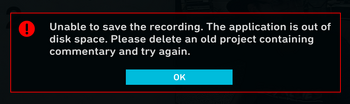 As mentioned in Budgets & Behaviors, Audio Commentary is saved to SHAREfactory internally, and it limited to a total of 6-7 hours saved into video projets. In order to save and create more, you'll need to delete the saved Commentary from older projects and save the changes, or fully delete the old projects with saved commentary. It is also worth noting that in very old projects created before Patch 1.08, Video Commentary also saved internally and used up much more of the allotted 1GB of data for Commentary (15 minutes of older video commentary). Deleting these Commentaries will free up much more space for recording new Audio Commentaries.
|
"When I try to import my video, it says my Keyframe Interval is too high. How do I fix this?"[] How to encode videos for USB Import into SHAREfactory™ 2.50 (PS4) (Fix Keyframe Interval)-0 Keyframes are frames videos refer to for seeking and color management. Good examples are the thumbnails displayed while seeking through YouTube Videos. In order to maintain proper responsiveness of seeking and other functions in SHAREfactory, this value can be no higher than 60 for editing. A value of 30 is highly recommended for proper responsiveness. Please see this tutorial video for a full explanation on using Handbrake to correct videos with this error. |
"When I try to import my images, it says my image resolution is too high. How do I fix this?"
 Below you'll find helpful tips and how-to's on common issues you may encounter. It is important to note that Image Import for USB is designed primarily for importing stickers up to 720p, not fullscreen images at 1080p or 4K. For these images, it is recommended editors capture these images with the Import Images also has strict resolution requirements for landscape images. (Images at 1280 x 720 will import, images at 720 x 1280 will not.) Once Images are imported from the Import Content menu, you can find your custom stickers in any Video or Photo Project under Add Overlays > Imported Stickers. Full details on supported filetypes for Image Import can be found on Page 70 of the SHAREfactory User Manual. |